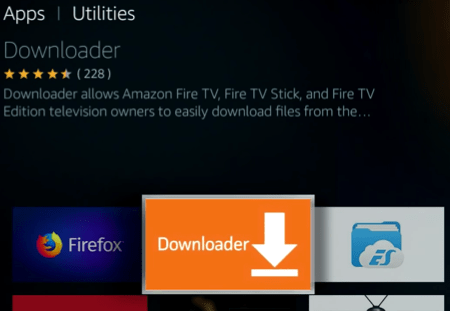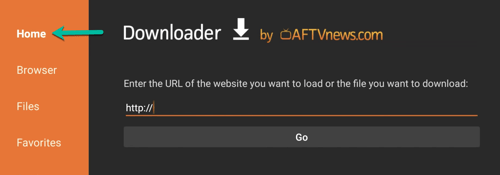VPN Whitelabel
software
for Windows, Mac, iOS, Android Phone & TV and Amazon Firestick available to use without any cost.


Microsoft Windows

Apple Mac

Google Android
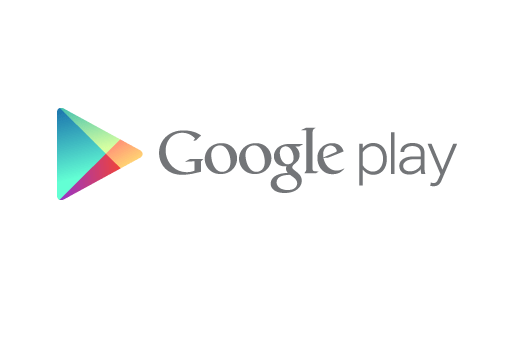
Google Play store
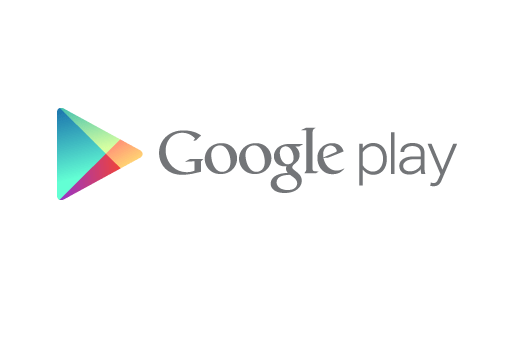
Firestick & Android TV

Apple iOS
SETUP GUIDE FOR AMAZON FIRE STIKES/CUBES/BOXS
How to install VPN on Amazon FireTV Stick via Downloader?
Previously we have spoken about VPN, it`s benefits and how to install it on an android device. We also explained how to work with Amazon FireTV Stick. Now in this tutorial, we`re going to explain the installation procedure of VPN on Firestick as it is not directly accessible from the android market on Amazon Sticks.
This tutorial will cover the following phases:
TO download our VPN APP FROM Downloader use this Short code: 118535
-Enabling the installation of third party apps on Firestick
-Downloading the VPN onto your Firestick and installation
-Setting up VPN and installing on it
-Enabling the installation of third party apps on Firestick
So usually we open the app market on Amazon FireTV Stick, search the desired app and install it by one click. Sometimes, like our case here, we need to install apps from outside the market. Firestick call it Apps From Unknown Sources. To do so, you need to enable this installation method on your Firestick. To learn how, read this tutorial.
-Downloading the VPN onto your Firestick and installation
Now we need to download the .apk file of VPN APP onto our Firestick. For this, we need an app called Downloader which is installed by default on Firesticks usually and if not, search and install it from the app market.
1-From utilities section, open Downloader.
2-First click on Home to bring up the address field then type the URL from which you can download the .apk file of VPN . We suggest the URL from VPN APP or Fill Code: 118535
3-After doing so, click Go and the file should start downloading. Size is around 9MB.
4-Installation might take a few seconds.
5-If all goes fine, App Installed message should show up.
6-Now choose open Application.
7-Fill your Login Details That you Have received in your email.